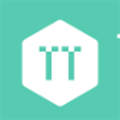What to Expect and How to Upload The Information TaxTaker Needs In Order To Conduct Your R&D Study
As part of your R&D Credit Calculation process, TaxTaker will ask you to upload a list of documents and information to our secure application using a unique link we email to you.
The information we will be requesting will be tailored to your company, below is a list of the general information we request:
- Previous Year's Tax Return
- Previous Year's Employee Roster and Box-1 W2 Wages
- Previous Year's 1099's or all US Based Contractors
- Previous Year's R&D Cloud Computing Expenses (if applicable)
- Previous Year's R&D Supply Expenses (if applicable)
What to Expect When You Receive Your Unique Link
Upon opening your unique link, you will see a welcome screen with your Company's name above the green title.
1. Press "Let's "Go to continue on to begin uploading.

2. Next you will be prompted to upload or connect your payroll (Employee Box-1 W2s).
You will have the option to upload your employee's W2s or connect your payroll through a payroll provider (e.g. Gusto, Rippling, TriNet).
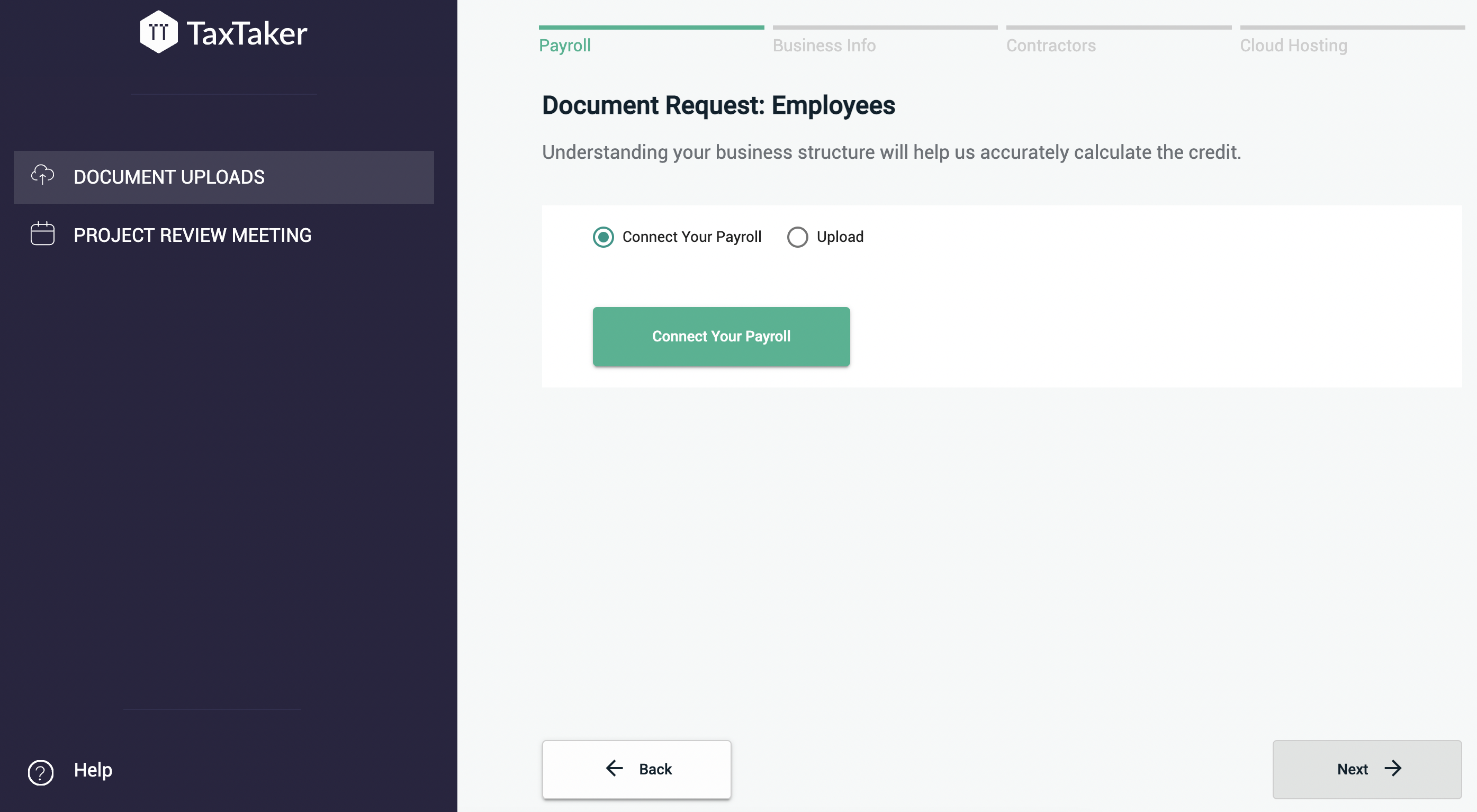
If your Company uses one of the payroll providers listed below, press the green "Connect Your Payroll" button to continue.
One you have selected "Connect Your Payroll" complete the following steps to connect your payroll:
| Step 1 | Step 2 | Step 3 | Step 4 |
 |
 |
 |
 |
| Press "Continue" | Press "Continue" | In the search bar, search for your payroll provider. Once found, press on the icon. | Simply sign in to your account with your payroll provider. Your employee roster and Box 1 employee wages will be connected to our secure application. |
Payroll Providers You Can Connect:
|
|
|
If your company doesn't use one of the payroll providers listed above, you can upload your employee roster and W2s. First select the "Upload" bubble and press "Add Files". You will then be able to select the desired filed off your computer to upload them to our application.
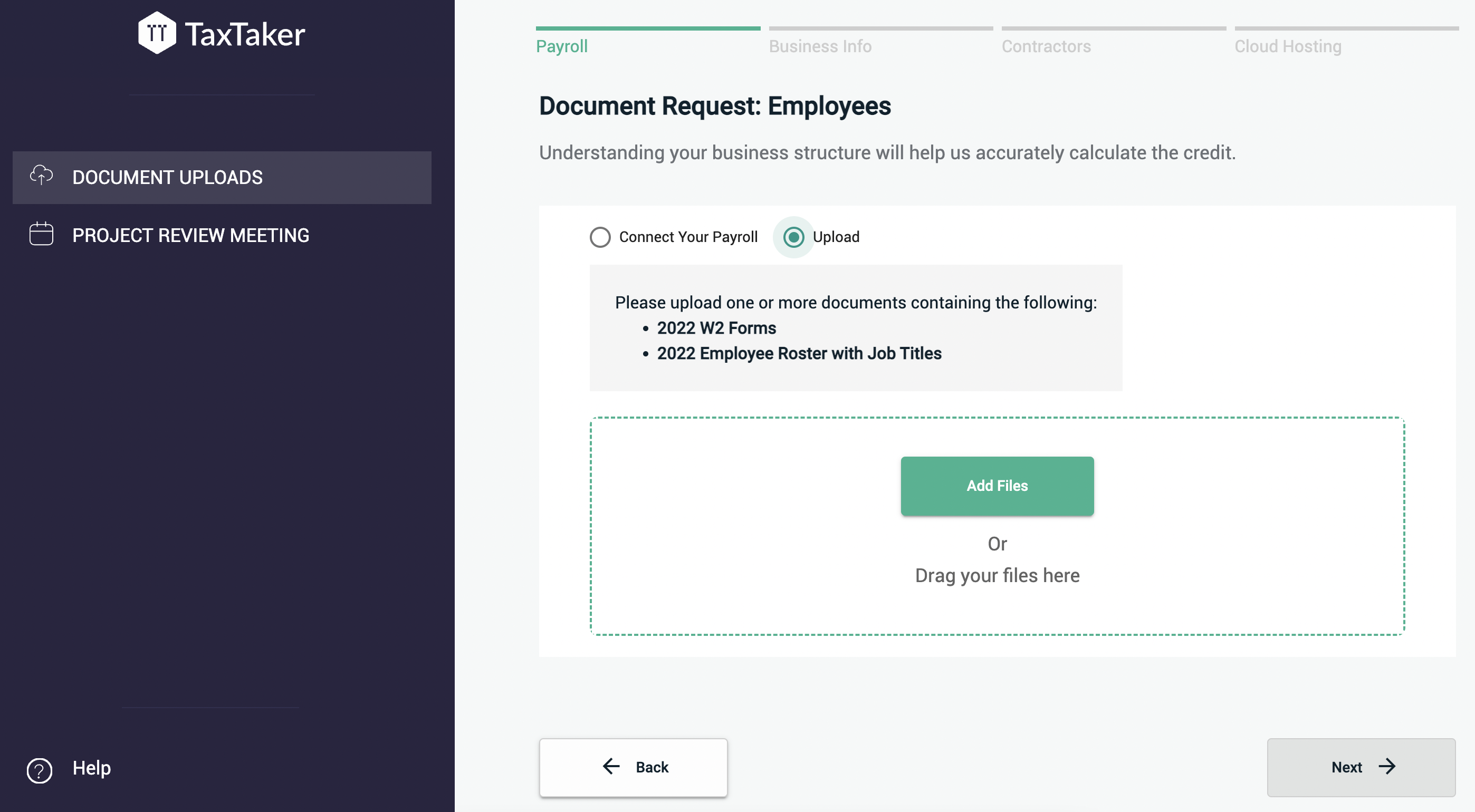
Once you have uploaded or connected your employees Box-1 W2 wages, you will be able to press "Next" in the bottom right hand corner.
3. Now you will be asked to upload the previous year's tax return. Press "Add Files" to upload your document.
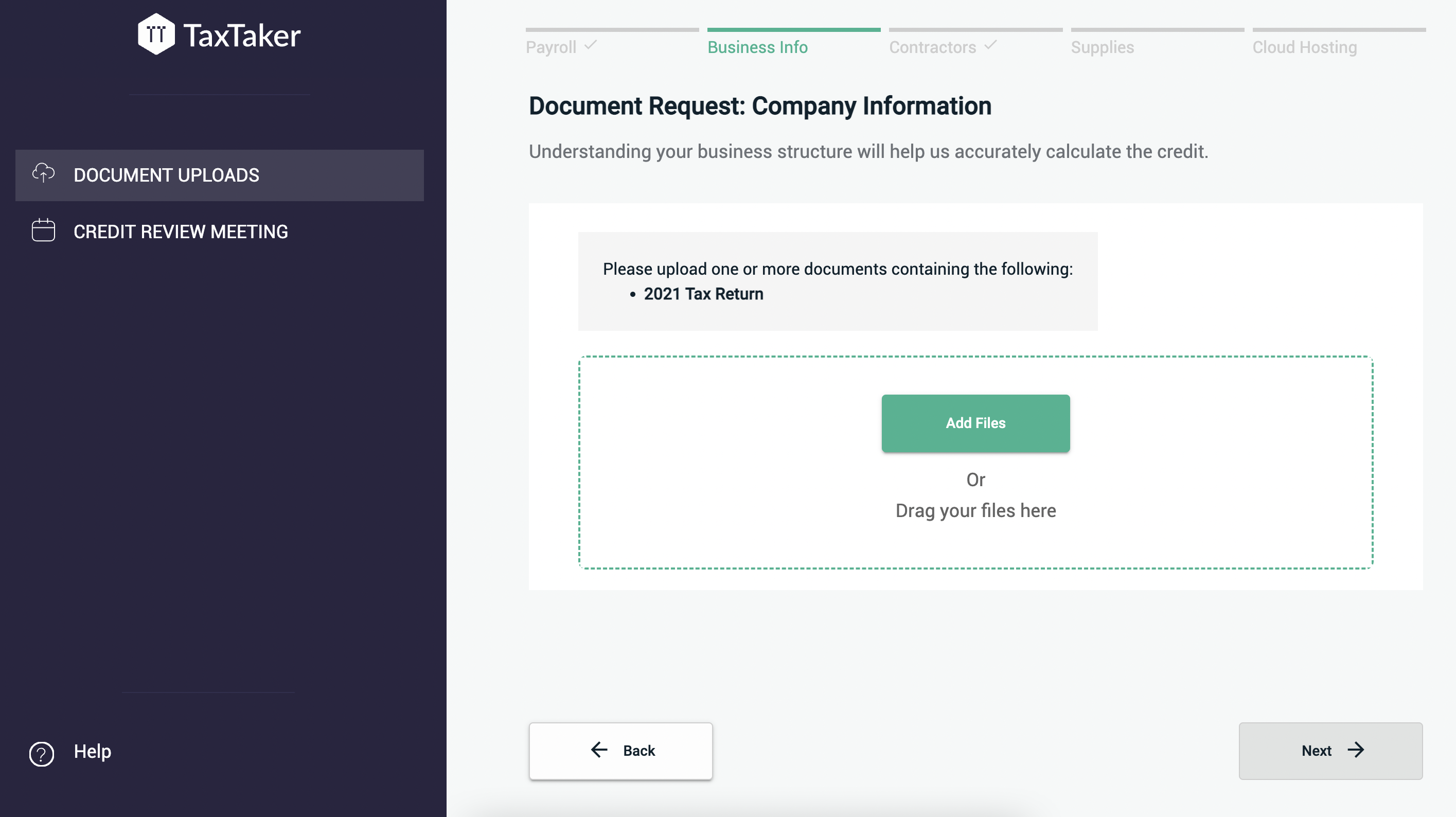
Once you have uploaded the tax return, you will be able to press "Next" in the bottom right hand corner.
4. Next up is to upload or connect your US based contractors or 1099s. Press "Add Files" to connect their 1099s.

Important Note: If all of your US based contractors are paid through the same payroll provider connected previously, this step will all ready be completed.
Once you have uploaded your 1099s, you will be able to press "Next" in the bottom right hand corner.
5. Then you will need to upload your Company's R&D supply expenses. Press "Add Files" to connect the expenses.
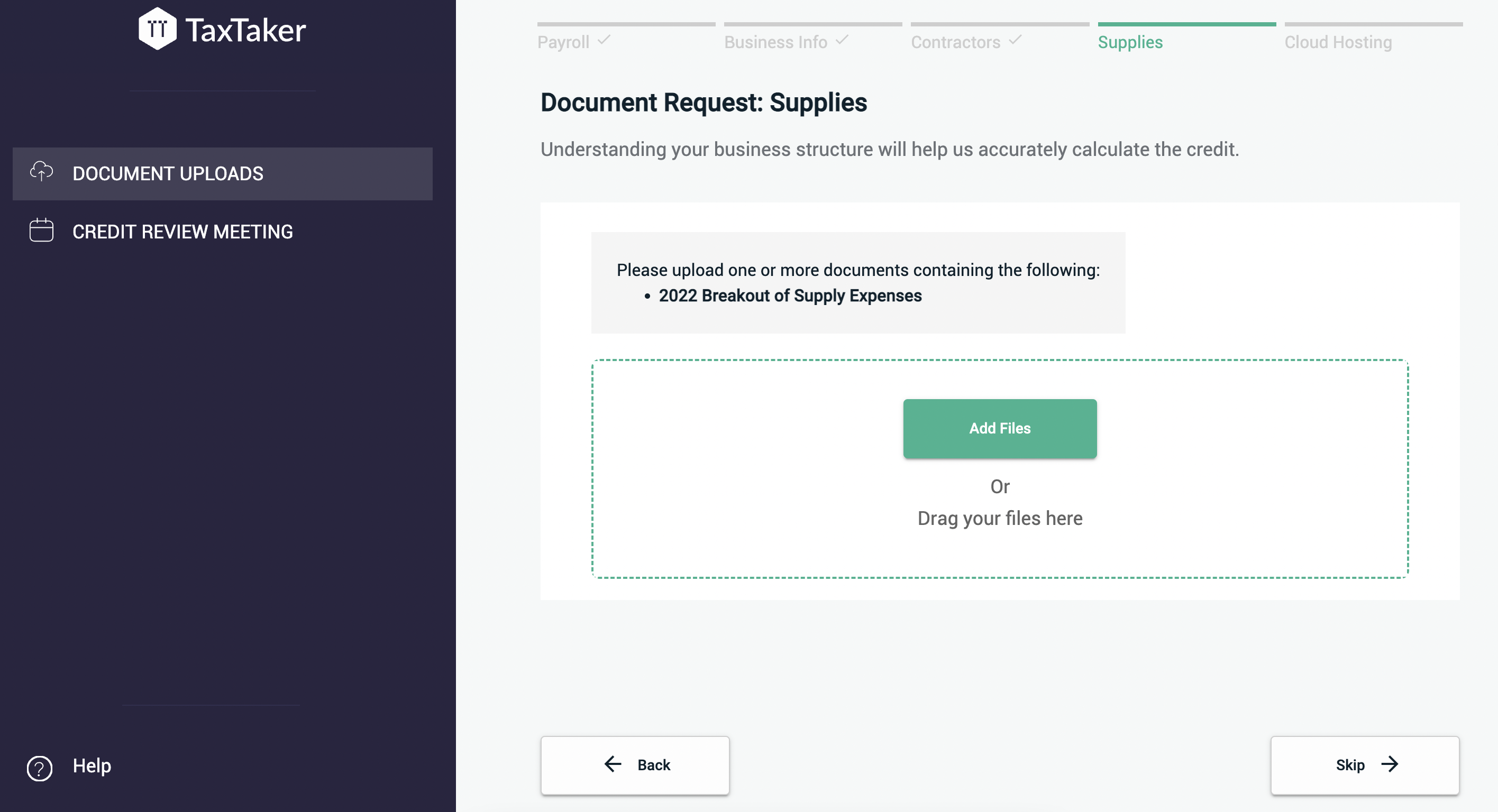
Important Note: If you have questions on if specific expenses may be considered R&D qualified or not, please refer to the help resource articles below or contact our support team:
Once you have uploaded your supply expenses, you will be able to press "Next" in the bottom right hand corner.
6. Then you will need to upload your Company's R&D cloud expenses. Press "Add Files" to connect the expenses.
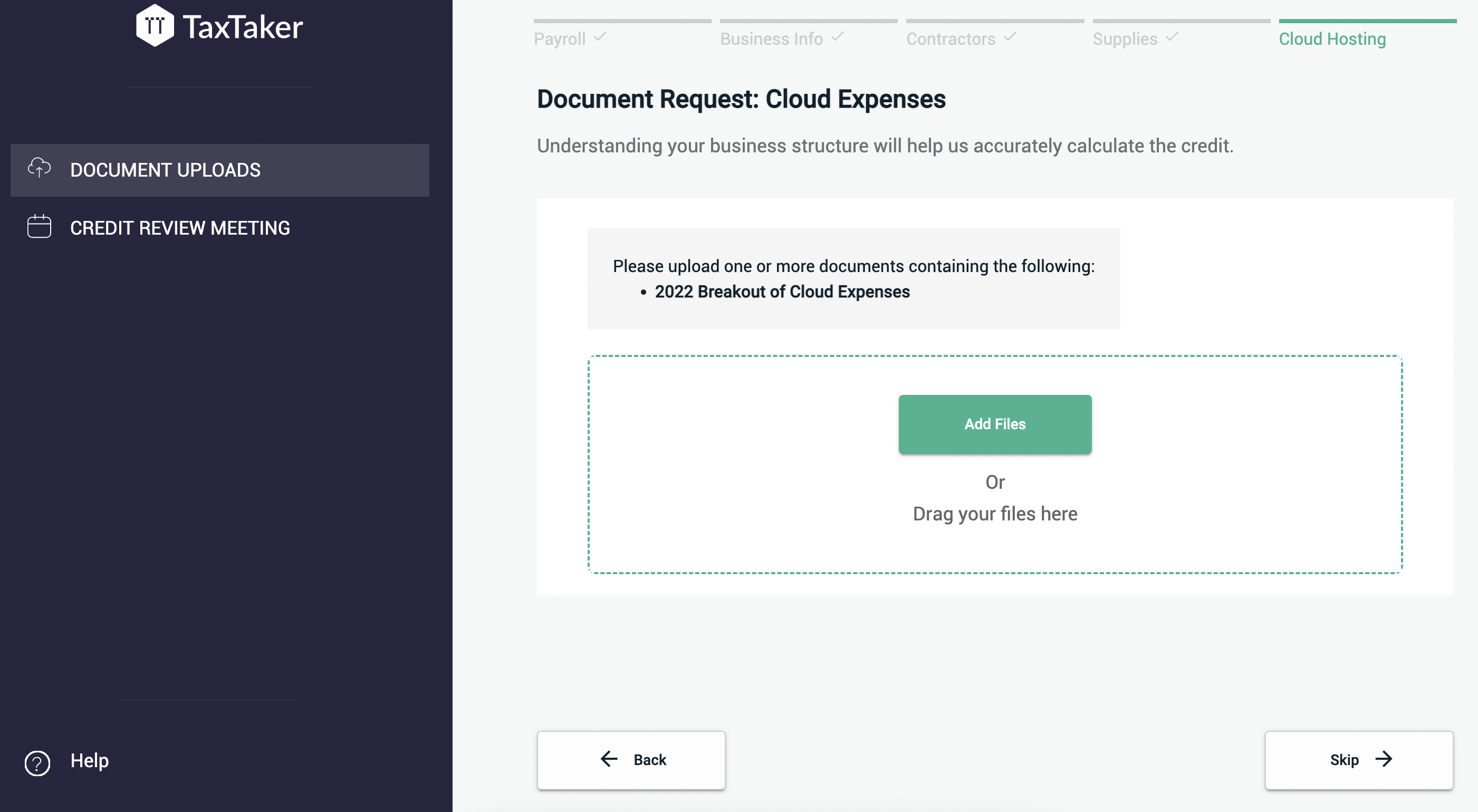
Important Note: If you have questions on if specific expenses may be considered R&D qualified or not, please refer to the help resource articles below or contact our support team:
Once you have uploaded your cloud expenses, you will be able to press "Next" in the bottom right hand corner.
7. Now that you have completed uploading all of the requested documents, you will be prompted to book a project review meeting. Search through days that you are available and book a time to go over your study with our accounting team.

If you are not able to find the answer that you are looking for in any of the articles above, please reach out to your dedicated Customer Success Manager or support@taxtaker.com, and we will be able to assist you further.